Telehealth is the use of technology to help patients receive health care over a geographical distance. When correctly implemented, telehealth can increase quality of care, increase patient satisfaction, and decrease the costs of care.Telehealth technologies are now widely available and easy to use.
The Telehealth Resource Center at UCSF supports programs that allow the expertise of UCSF physicians to be shared with patients and physicians located far beyond San Francisco. Through our state-of-the-art technology and operations infrastructure, we support activities such as:
- Case consultations with remote physicians, utilizing high quality video conferencing
- Telehealth encounters with patients in distant hospitals or clinics
- Telehealth encounters with patients in their home
The ALS Center at UCSF uses telehealth visits routinuely as a part of our multidisciplinary care model using Zoom. Here are some instructions for "How To" use Zoom for your telehealth visits.
How to access Zoom meeting software for your health care video visit
Providing health care effectively and compliantly through video conferencing software is becoming more common everyday. One of the most common platforms for these kinds of meetings is through Zoom for Telehealth. Below are some guidelines to help you use this important tool to connect with your healthcare provider.
Prior to your appointment, get set up with Zoom:
Step 1: To ensure you are set up to receive and access video meetings, here are some helpful instructions (courtesy of UCSF) for how to activate Zoom.
For a desktop or laptop computer
Step 2: Prepare your smartphone, tablet, or computer by joining this test meeting: https://zoom.us/test
On Your Smart Device App
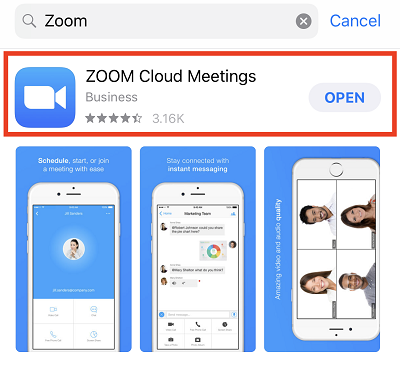
On Your Mac or PC
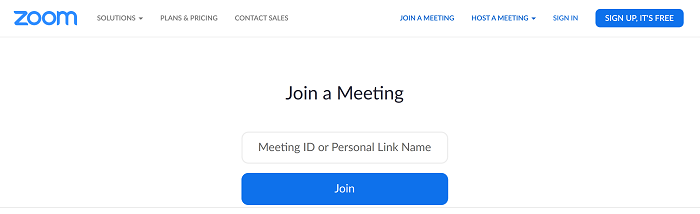
During your Zoom Appointment:
Ensure you received the date and time for your Zoom video meeting, along with a Meeting ID.
When it is time for your scheduled appointment, open Zoom on your computer or through your device’s app. Click “Join a Meeting" then enter the Meeting ID number.
You will be placed in a virtual waiting room until the clinician joins the meeting.
